| Print, video, sounds |
|
 SolidCAM third impression
|
 | |||||
  |
| There remains a quirk in the operation that can trip up your file configuration management. If you open the .SLDPRT it will immediately prompt to ask if you want to open the CAM part that is stored inside the SLDPRT file. If you do that, you cannot save the CAM part file with a different name. Since the SolidCAM program add-in has opened its data-structure, it will not let SolidWorks make a copy of it. Solidworks will create a new file for you, it is just that the CAM toolpaths will be empty. The other headache is that if you do allow the program to open the CAM part, there is no way to close the part without a save happening and the file date and time changing. If you wanted to examine the CAM toolpaths and then close the part, you would have to have a backup copy to revert to. Either that or use the Task Manager to kill the SolidWorks process, and even that might not work for all I know. This behavior might be one reason that SolidCAM will let you make an external file from your original part file. That is stored as a .PRZ file, which is a ZIP file. You can even rename it to a .zip and use Windows to look inside the file. SolidCAM links this file to your original part. If you change the original part, when you then open the PRZ file from inside SolidWorks, it will ask if you want to update the part file. If you do update the part file inside the PRZ file, it will then show any stock or toolpaths that are affected by the changes in the original part file. This does generate an additional file, but it decouples the SolidCAM from your original file. One nice thing is that your original file will not be any larger since it does not have toolpath or CAM data inside of it. I have still not decided if I like this behavior, or not. I have asked my mechanical engineer buddy how he would do things and will report back. |
 |
  |
| To do the two slopes in this part, I used a 3D toolpath feature, though I believe it is available in the base package. It is under "HSS" which I suspect means high-speed surfacing. Like some of the other programs, the dialog boxes for these operations are different than the 2.5D operation dialog boxes. I suspect that is because SolidCAM uses the ModuleWorks toolpath kernel, and the dialog box is designed to get the data ordered to feed into that section of the code base. Either that or they had a summer intern do the user interface without looking at the 2.5D dialog boxes. I have read that most CAM vendors use the ModuleWorks kernel, at least for any 3D toolpaths they need to make. The nice thing is that once you do things often enough to remember, SolidCAM usually does the right thing. In making the slopes, it did an accurate machining that showed under +/- 0.001 deviation from the model. Seeing that low deviation brings to mind the beta version simulator. This is a fantastic simulator, similar to the ones in VisualMill and SolidWorks CAM by CAMWorks. I far prefer this to the ModuleWorks simulator in MasterCAM and BobCAD CAM. I suspect when I get more experience the simulator will not be as important to me, I will understand what the toolpaths are doing. It was this SolidCAM simulator that clearly showed me how deep the tap went into the five holes on the bottom of the part. You can see this in the next episode when I finish the part up. After that, I hope to examine how to deal with clamps and fixtures. I would also like to see how to handle undercuts, such as a T-slot cutter, and how the various CAM programs make toolpaths and simulate this shape. |
 |
  |
This post is in these categories: |  |
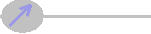 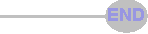 |