| Print, video, sounds |
|
 SolidCAM second impression
|
 | |||||
  |
| Once you get the file copied and started, you can get to the fun stuff of making toolpaths, the whole point of a CAM software package. This gets easier as you go, since after hovering over all the unlabeled buttons for a while, you can remember what they are and which ones you have to use. Like with the facing operation, doing a contour starts with a dialog box that gives you no idea where to start. There is a nice labeled tab "Geometry right at the top, but once inside that, you have to remember that there is a little grey unlabeled button a few items down that lets you make a new geometry. Once you click that, you get SolidCAM's version of a pick dialog. Like MasterCAM, they will let the pick of any edge propagate around the part. This always defaults on, even after you turn it off. It also has a checkbox that allows the visibility of the geometry projection on the CoordSys plane, which I think is the same as the Work Coordinate System (WCS) plane in MasterCAM. What I did not realize is that where you click on an edge will determine the direction that the cutter will take around the part. The little arrow on the selected edge combines with the "Right" and "Left" selection in yet another dialog box tab. I would prefer to tell the program to climb cut, and have it decide to cut the stock instead of the model and then do whatever direction means it does not have to reverse the spindle and use a left-handed cutter. That is the way you have VisualMill work. After a few go-arounds, I got the direction of the cutter and the side of the cut to mean the tool would be climb milling. Setting the toolpath do do multiple step-down cuts can happen in the "Technology" or the "Levels" tab, depending on the type of operation. Grrrrrr. |
 |
  |
| The other user-interface issue is that setting the step-down and step-over will be relegated to the far right and bottom of the many items in the Profile dialog, whereas I think those are basic options that should be more prominent and features much higher up. I want to undercut the profile by 0.020" so that when I deck the other side of the part, there is not a razor-sharp edge. Setting the cut like this triggers another dialog box warning that, "Depth is below CoordSys lower level; OK?" Like the upper level warning, you can dismiss this dialog to never show again, and now I think you might be able to do this without breaking something somewhere else. The great thing is that SolidCAM will generate a toolpath but leave the dialog box up. VisualMill dismisses the dialog box every time, I think BobCAD and others worked like that too. When you are exploring all the thousands of settings combinations, it is very helpful to just leave the dialog box up, since you usually want to change something. Nest where two pocketing operations that were fairly straightforward. There is a minor hassle in that you can't "Select tangent" in SolidWorks without the SolidCAM stopping you, I had to select each edge individually. This was a minor annoyance. As always, there is a dialog box with 7 tabs and hundreds of choices. As always, only a few of those choices are important to most of us. This is a problem with all the CAM programs I looked at, with the possible exception of VisualMill, who has made a real effort to simplify and streamline the user interface. This episode we managed to get the perimeter and both deep and shallow pocket cut. Next time will be finishing up the top of the part. |
 |
  |
This post is in these categories: |  |
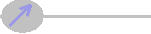 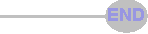 |