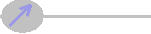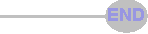SolidCAM lets you define a fixture in a part file. If you can model the fixture as a disjoint body, then SolidCAM lets you select that disjoint part as the fixture. Be aware that when you first start to make the SolidCAM part, be sure that the "Target" of the dialog box is only pointing to the part you want to machine, and not the part as well as the fixture.

This screenshot shows a clamp built inside a part file. Note I made a "Clamp plane" a small distance above the part. If I built the clamp directly on the part, it would not be disjoint, and SolidCAM would just consider it to be part of the a thing you are trying to machine.
The fact that there is a "target" in that first dialog box when you start a new CAM part is what tripped me up for a few hours. The pocketing operation successfully avoided two of the clamps. Then, when I changed to a setup where those clamps were gone, the cleanup operation did one area properly, but skirted around the other clamp area.
I had remembered what a SolidCAM support person told me about a different file I sent him, that I had defined both the part and the fixture as target. Well, I didn't define them, SolidCAM saw them when I made the first Coordsys, and it selected both. I had never been checking for what the "target" was, I was just happy it got a green check-mark after I defined the Coordsys. By getting back to that dialog, and looking at the "target" I could un-select the fixture. |
 |