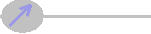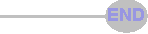Start part file here.
Finished part file here.
I hacked up a test part from my motorcycle engine project to check out the 3D toolpaths in BobCAD for SolidWorks. I did a 3D Z-level finish operation on the outside of the oil reservoir. On the inside I did both a 3D Z-level rough and a Z-level finish.
I felt it would be interesting to design the whole part, so there were a few profiles and a facing operation as well. I also programmed the countersunk holes in the part. There is a "Countersink Drill" operation in BobCAD, but it had problem with the countersinks that were broken out by the side of the part. |
This is to be expected, I have not had any "automatic" feature recognition work in any of the CAM programs. Instead, I just selected the holes, and then did a center-drill, drill, and bore operation on them. I wanted to select a counterbore tool, but BobCAD only lets you do that in the counterbore operations. That tool is not available in a simple drill operation.
This is a far cry from programs like VisualMill, that lets you sketch any tool cross section and it will use that shape in the simulations and toolpath calculations. I seem to have trouble navigating BobCAD's tool selection dialog boxes, but I managed to muddle though it this time. I used a 3/8" end mill, a 1/4" ball mill, and the drill tools.
|