| Print, video, sounds |
|
| I agree that just letting Finereader do its thing has great results. If you really value the document, you can always run it through the scanner again to make a set of jpeg files. I do suspect that you can do a screen capture of a Finereader pdf and get whatever you need. What is astonishing is how much smaller the Finereader pdf files are, when they are, in essence, an image, with the OCR data hidden underneath. Walt dropped another note about getting the most from ABBYY Finereader: 1) When you save a project file, it creates a long folder tree. In that tree each page of the document has a number/Image/data file (*.dat) structure. Among the latter is a "grayComponent.frdat" file. This is typically a huge file, like 16megs. Opening it with Iranfanview you get a msg that it is a renamed BMP file. It should open with any graphics editor, but I've only used two, both worked OK. 2) You may need to edit this file *directly*, if you need to cut and paste anything into the particular page. There does not appear to be any cut/paste ability with the built in FR11 editor. 3) Once you have cleaned up a particular page file, you can add it back into the set of pages as viewed in FR11. Just drop it onto any blank area, and it then loads at the end. You will then need to renumber it into the proper place, and delete the original page it is replacing. It seems as if there should be a more direct way to do all of this, but I haven't found it, as yet. I'm now getting excellent results of book chapters for my "Audio IC Op Amp Applications 3d Ed", but it has been a long and very hard struggle. I think I can see and end to it all, hopefully. |
 |
  |
| So now Walt has figured out how to do little edits on the pages before
ABBYY does its pdf creation magic. He had more advice recently: I
have been working on this project for some time, and it is frustrating
for all of the setbacks. FR11 is a big help, but, ironically introduces
almost as many problems/questions as it solves! I've mentioned the
inability to directly edit the working page files, except via the
workaround trick. There is a related limitation on the work files. They
don't get backed up unless you set out to do this on your own, and you
can easily lose them. I lost a set of edits on one chapter inadvertently
because of this. Now I am zipping all of the work files as a
belt-suspenders step (the entire DIR is also backed up to Skydrive). Glad that the editing suggestions helped you on your contract documents. But, the FR11 pgm does have a lot of hidden quirks. I just discovered the "Outline" option when generating a PDF. This really is a nice touch within the final PDF, as it offers a panel which highlights chapter/subsection headings at the left. But it seems haphazard in action. I've only been able to get *some* headings to be recognized. Sigh... another ticket to open up with ABBYY. I should mention that one option you have is to send things out for scanning. I told Walt about onedollarscan, a company in San Jose that started out scanning any book for a dollar. That was a bit tough, so now they scan 188 pages for a dollar, and if the book is shorter than 188 pages you pay the dollar anyway. |
 |
  |
Yes, I do recall your mentioning that book
scanning service. I may contact them yet. There are a couple of reasons why I haven't done this, so far. One is getting enough resolution into
the final page files. 600dpi looks better than 300dpi. I have actually assembled all 200 pages of this book in a quick draft, it was around a
30 meg file. At 600 dpi, with an OCR layer. All of these things aren't std with one-dollar scan, but maybe they could be negotiated. Don't
know. When I was negotiating to scan all the EDN magazines from 1974 to 2000 with One Dollar Scan, I did get them to agree to scan at 600dpi, and to provide jpegs instead of searchable pdf files. They had to up the price to 4 dollars a magazine. Recently I just asked for cheapest and they offered 2 dollars a magazine. That would be about 1400 bucks. |
 |
  |
This post is in these categories: |  |
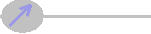 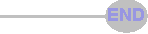 |